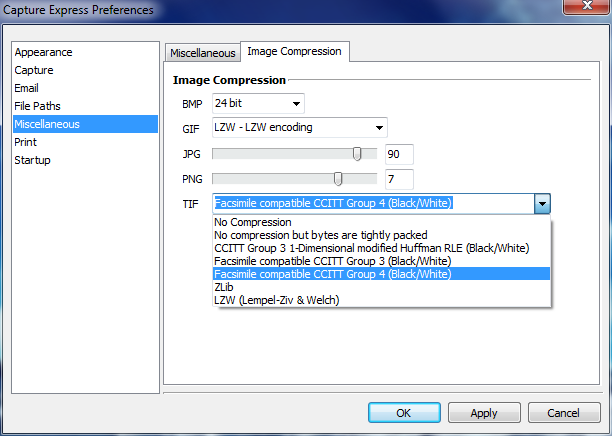
Image Compression
These options allow you to determine the quality of the captured images. There is a tradeoff between image quality and the size of the saved image file. If file size is not important then select the best image quality for each of the file formats listed.
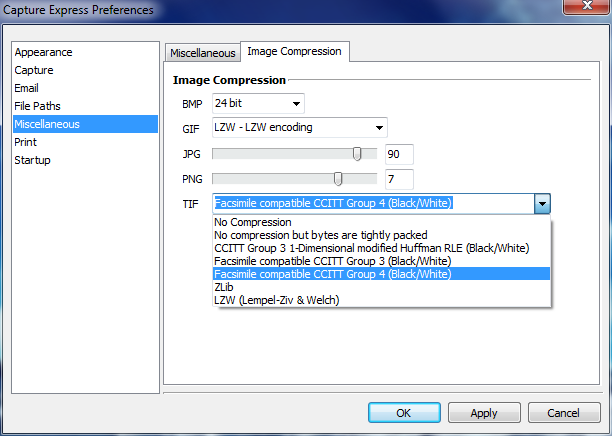
Capture Express > Options > Preferences > Miscellaneous > Image Compression tab
BMP
Select from several bitmap image options - 1bit, 4bit, 8bit, 15 bit, 24bit and 32bit. The best image quality is offered with the 32bit image. This also produces the largest file size.
GIF
Choose from two different image compression methods - Normal LZW compression or RLE compression. RLE does not compress as much as the LZW method.
JPEG
This option determines the default compression setting for JPEG images saved with Capture Express. Use the slider bar to compress the file size from a range of 1 - 100. A setting of 100 offers the sharpest image, but also the largest file size. A setting of 1 (one) produces the smallest file size, but also the poorest image quality. The further to the right you move the slider, the better the image. This action also the produces largest file size.
PNG
The PNG slider bar is similar to the JPEG bar. Choose from a compression setting of 0 to 9. As with the JPEG slider, the image quality increases as you move the slider to the right. This action also produces the largest file size.
TIF
Choose one of seven different compression levels from the drop down list, ranging from no compression (largest file size) to more compressed images. Several of the compression methods strip the color from the images and compress them to black and white. These are marked as (Black/White) in the drop down menu.
Note: The TIF format is a broad specification with many implementations. Not all TIF formats are supported by all programs. For example, many Microsoft programs do not support TIF with ZLib compression. However, other non- Microsoft applications will.