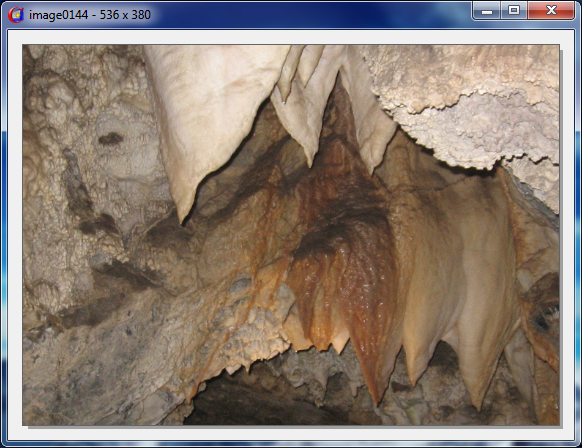
Viewing the Image
Before printing, saving, etc. a manually captured image, you may want to make sure that the image has been captured to your satisfaction. Click on the View button or double click on the image itself to view the image in its full size. Click on the red X button in the upper right hand corner of the window to close.
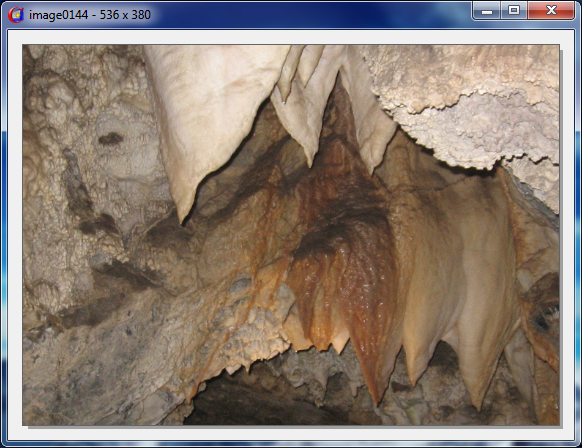
After capturing image click on the View button
Use the Preferences | View Image options to customize the look of this window. You can choose to add margins, borders and shadows to the image view. You can also display the image name and size of the image in pixels in the window title area.
Multiple Images
More than one image may be displayed at a time. An image may be left open while another capture is completed. This allows you to compare images, etc. Once the Capture Express program is closed the image views will also close.