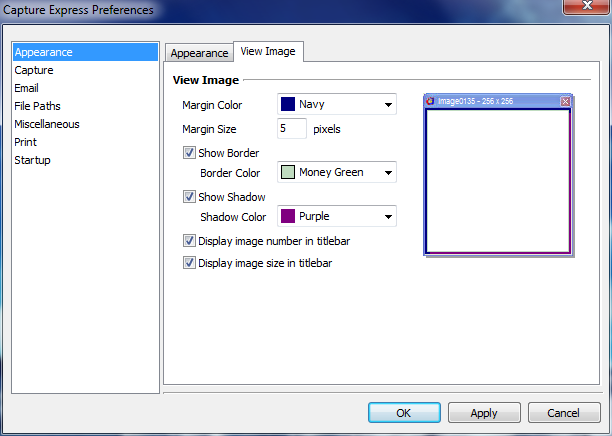
View Image
Each of these options make adjustments to how the View Image window is displayed. This window displays the captured image at full size so you can determine if the image was captured to your satisfaction. The options listed below only affect the display of the image in the View Image window and not the image itself.
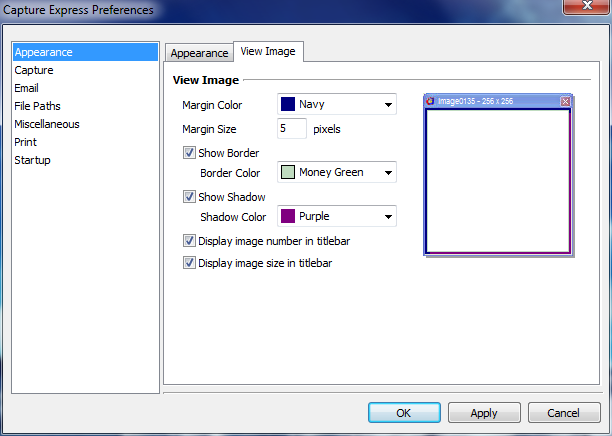
Capture Express > Options > Preferences > Appearance > View Image
Margin Color
The View Window displays a colored margin around the captured image. Use this option to select the margin color.
Margin Size
Select the size of the margin to be displayed around the captured image. The margin is based on pixels.
Show Border
Select this option to display a thin border placed around the captured image.
Border Color
If you elect to show a border around the image, use this option to select the border color.
Show Shadow
This option displays a shadow effect behind the image.
Shadow Color
If you elect to display a shadow behind the image, use this option to select the shadow color.
Display Image Number in Title Bar
This option displays the default name of the file in the View Image window title bar.
Display Image Size in Title Bar
This option displays the size of the image captured in pixels. This information is also displayed in the View Image window title bar.